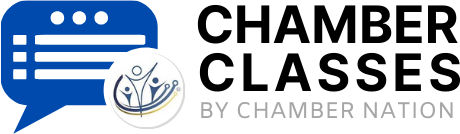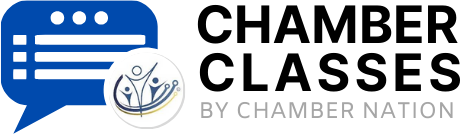Setting Up Your Merchant Account
The merchant account will allow non-members to join and pay online from your website, existing members are able to renew using a credit card, and your online store will also accept immediate payments. Additionally, your event registration system will allow members and the public to register and pay online for their registration.
Below are the merchant accounts that we support:
- Authorize.Net
When you are ready to have Chamber Nation activate your Authorize.Net merchant account you will need to submit a support ticket and provide the following information:
- Engineering would need your Authorize.net account's API Login ID and Transaction Key.
- You can find the instructions here on how you can obtain this information. https://support.authorize.net/knowledgebase/Knowledgearticle/?code=000001271
For seamless member billing, we recommend using Authorize.net as your merchant account gateway. The MMS integrates with Authorize.net's Customer Information Module (CIM), which allows us to securely store credit card information. If your system is connected to Authorize.net, the MMS can automatically charge member cards when an invoice is created.
If you are looking for low cost merchant account with additional benefits for NON-Profits we recommend www.ChamberMerchantAccount.com. On another note... if you are looking for PCI compliance information, sample privacy policy, etc. check out lower part of this page: https://www.chambernation.com/merchant-account
- Paypal
If you have access to the PayPal account, here are the steps to follow:
- Login > Settings > Account Settings
- Click Website Payments > 'Update' on Instant payment notifications
- 'Choose IPN Settings'
- In the 'Notification URL' field enter: https://www.chamberorganizer.com/members/ipn.php (https://www.ectownusa.net/members/ipn.php for ectown servers)
- Make sure 'Receive IPN messages (Enabled)' is selected
- Save
Once this is complete, please let us know the PayPal account email address to finish the set-up on our end.
- Stripe
Kindly share with us the API Key and Secret Key of your account. You can find the instructions on how to obtain them here: https://stripe.com/docs/keys
Additionally, we kindly request that you also provide us with the webhook signing secret. Please follow these steps:
1. Sign in to your Stripe account and navigate to https://dashboard.stripe.com/webhooks.
2. Click on "Add endpoint."
3. Paste this URL in the "Endpoint URL" field:
https://www.chamberorganizer.com/members/ipn_stripe.php?org_id=*ORG ID* (for CHAMBER ORG only)
https://www.ectownusa.net/members/ipn_stripe.php?org_id=*ORG ID* (for ECTOWN only)
4. Choose "checkout.session.async_payment_succeeded" as the event type.
5. Click on "Add endpoint."
6. Kindly copy the webhook signing secret and share it with us.
- APS
Please provide us your merchant account's username and password. Our engineering team will require the these information to configure it with your new system.
- First Data Global Gateway
We connect to the First Data Global Gateway e4 / Payeezy gateway;
https://globalgatewaye4.firstdata.com/
Here are the fields needed for integration:
- Gateway ID:
- Password:
- HMAC Key:
- Key ID:
- Gateway ID and Password are from the 'terminals' section.
- HMAC Key and Key ID are under the 'API' tab, under terminals section